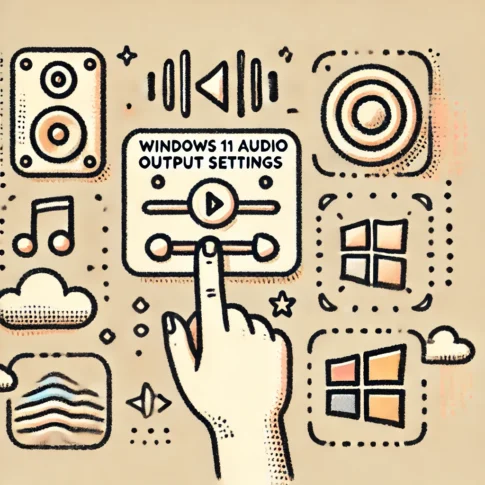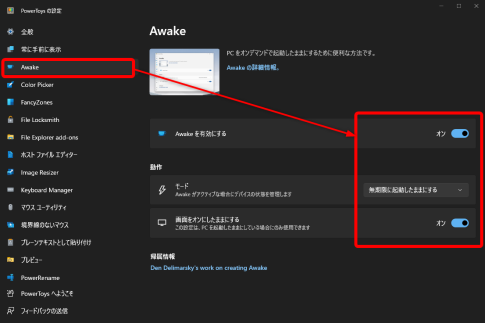Certainly! Here’s how to change the mouse cursor size in Windows 10 and Windows 11:
Windows 10
- Open Settings: Click on the Start menu (or press the Windows key) and click on the gear icon to open Settings.
- Select ‘Ease of Access’: From the list of categories, click on ‘Ease of Access’.
- Go to ‘Cursor & pointer’: From the sidebar menu, select ‘Cursor & pointer’.
- Adjust Size and Color: On this page, you’ll find sliders or options to change the cursor size and color. Select and adjust the settings as you wish.
Windows 11
The steps are mostly the same for Windows 11.
- Open Settings: Click on the Start menu (or press the Windows key) and click on the gear icon to open Settings.
- Select ‘Accessibility’: From the list of categories, click on ‘Accessibility’.
- Go to ‘Mouse pointer and touch’: From the sidebar menu, select ‘Mouse pointer and touch’.
- Adjust Size and Color: On this page, you’ll find sliders or options to change the cursor size and color. Select and adjust the settings as you wish.
By following these steps, you can easily change the size of your mouse cursor.