Required Skills
Basic understanding of Slack workflow, API settings, and Google App Script.
Description
The script on this page is a case of using Slack workflow.
Linking Slack Workflow and Google Sheet is easy; it is suitable for beginners because it is a simpler process than using a complex script with Token to get timestamps of posts.
Therefore, the design of this page uses only Slack workflows, Incoming Webhooks, Google Sheet, and App Script. is required before sending data to Google Sheet. This is to get the timestamp of the post, and App Script will post it in a thread.
The following is assumed to be used, and the example script is written on the assumption that the creation of Apps on the Slack side, configuration of Incoming Webhooks, and URL acquisition have already been completed.
Google App Script Flow
This App Script is run when changes are made to the spreadsheet, in order to run the Script when a Slack workflow enters data into the Sheet.
The third process in the flow is responsible for stopping the process, which is not controlled by the Apps Script trigger. Without this processing, any changes to the spreadsheet will always cause the last row to be posted. If you dare to re-execute the Post, you can do so by setting column A of the last row to 0.
SheetA
Only a minimal number of tables are written in SheetA as a sample. In reality, the Slack workflow can handle a variety of information, and GAS can reply to threads using them.
The table consists of columns A,B,C,D,E from left to right.
Columns A, C, D, and E are populated by the Slack workflow, and column B is where the script populates the function.
| ScriptFlag | Thread_ts | Post | PostURL | PostUserName |
Sample Script
Sample script. A description is also left for error logging when creating the script.
function notifyReservationComplete() {
var SampleSheet = SpreadsheetApp.getActiveSpreadsheet().getSheetByName("SheetA");
var lastRow = SampleSheet.getLastRow();
var flagCell = SampleSheet.getRange(lastRow, 1);
var flagValue = flagCell.getValue();
if (flagValue !== 0) {
Logger.log("flag is non-zero, the process is aborted");
return;
}
// Set up a new expression to retrieve the value of Thread_ts
var cellReference = 'D' + lastRow; // Last row of column D
var formula = '=CONCATENATE(LEFT(RIGHT(' + cellReference + ',16),10),".",RIGHT(' + cellReference + ',6))';
SampleSheet.getRange(lastRow, 2).setFormula(formula); // Set the formula in the second row
// Wait for spreadsheet calculations once
SpreadsheetApp.flush();
// Get updated Thread_ts value
var threadTs = SampleSheet.getRange(lastRow, 2).getValue();
var mentionUser = SampleSheet.getRange(lastRow, 5).getValue(); // Slack Mentions in Column E
var slackURL = "https://hooks.slack.com/services/url"; // Here is the URL for Incoming Webhooks
var message = "The workflow has been submitted.<" + mentionUser + "Thank you so much. Please wait to you."; // Message in reply to thread.Note that the description rules change for the UserGroup mentions.https://api.slack.com/reference/surfaces/formatting#mentioning-groups
var payload = {
"text": message,
"thread_ts": threadTs
};
var options = {
"method": "post",
"contentType": "application/json",
"payload": JSON.stringify(payload)
};
Logger.log("Payload: " + JSON.stringify(payload));
Logger.log("Options: " + JSON.stringify(options));
Logger.log("URL: " + slackURL);
var response = UrlFetchApp.fetch(slackURL, options);
Logger.log("Response: " + response.getContentText());
flagCell.setValue(1); // Set flag to 1
}

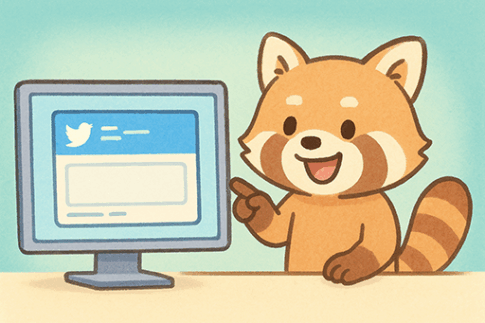

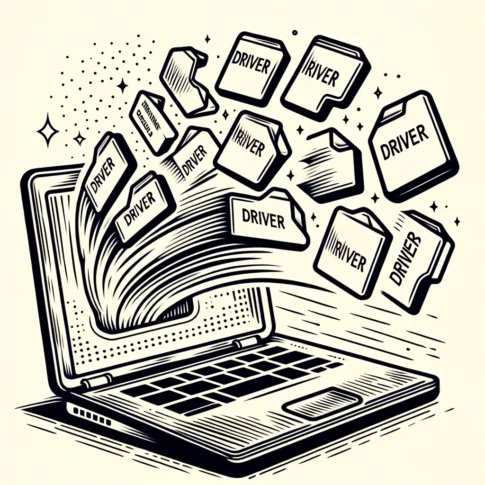
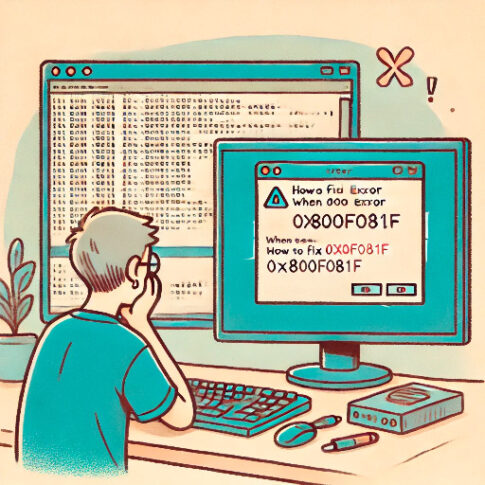
Although you may struggle with the script to get the Thread_ts, it is easy to get the ts by using the Slack workflow. Also, since the number of digits is easy to calculate, you can use spreadsheet functions to process the obtained URLs.
Note that when creating a workflow, the flow to send a message to a channel must be in place prior to the flow to be added to the Google Sheet spreadsheet. If there is no flow to send a message to a channel, it will not appear in the variables to be entered into the spreadsheet and cannot be selected.