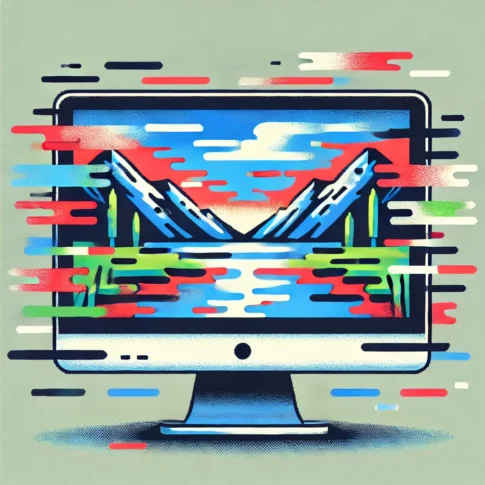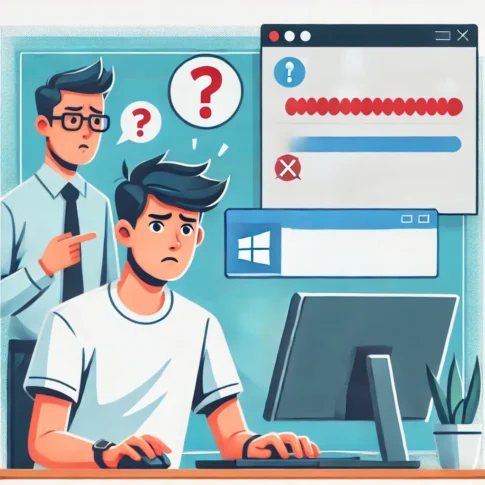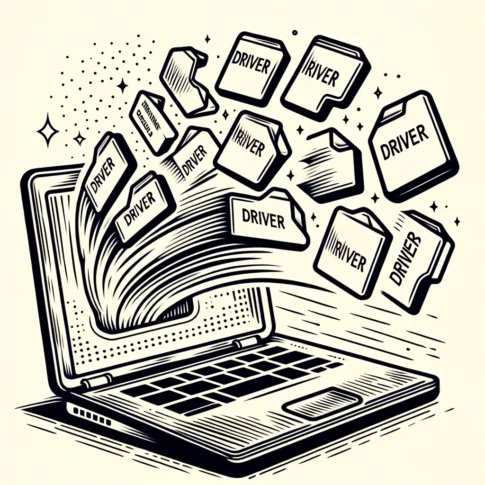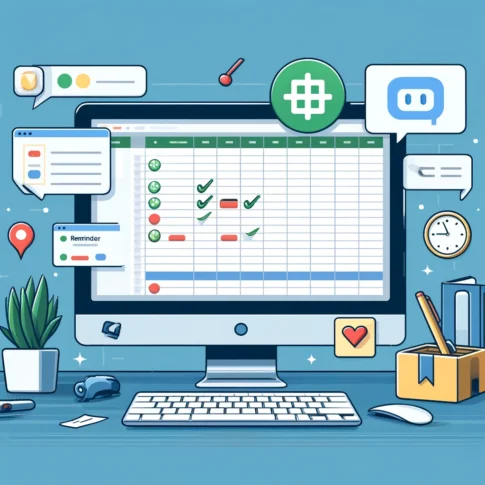Overview
This issue arises when running Dism /online /cleanup-image /restorehealth and encountering error code 0x800f081f, indicating that “the restore operation failed and the repair source could not be found.” Two potential causes are identified, and the recovery steps are presented in order of the most efficient to least, as cause B (Windows Update issues) could recur with clean installs or in-place upgrades.
Cause A: Corrupted Repair Source Image
Cause B: Windows Update-related issues
The following are the recovery procedures to be attempted in the order of cause A and B.
In my case, it was a problem after Windows Update that I encountered on a Windows client OS, but the symptoms are similar to those I saw on Mr. Yamauchi’s blog, where he translated Sysinternals and Inside Windows into Japanese, although it is in Japanese that it also occurs on ServerOS!I have also seen similar symptoms in Sysinternals and Inside Windows.See below for Mr. Yamauchi’s blog, where he has recently changed the location of his activities.
Reference blog: Memo. Resolving an unresolvable update error (0x800f0831 error) encountered in Windows Update
MS official website reference: Fix Windows Update corruptions and installation failures
DISM Image Management Command-Line Options
Repair a Windows Image
Cause A Steps
If the image is corrupted, Windows Update often resolves it in an online environment. The repair process involves using a Windows installer (WIM). Here are the steps.
Since this is a procedure for specialists, we will not explain how to obtain Wim.
If 0x800f081f is repeated even though wim is specified, try the procedure in Cause B.
Procedure for Cause B
If Windows Update issues are suspected, try installing the latest updates via the Microsoft Update Catalog.If this method does not solve the problem, or if there are limitations in the operation of the update, we believe it is a good idea to try an in-place upgrade or a clean install.
If this fails, consider in-place upgrades or clean installs.
My impression
This type of problem may or may not occur depending on the operation of WSUS or Intune, but it may be highly reproducible within an organization due to a problem or failure of an update via Windows Update.However, since the problem does not occur in other environments or is not shared on or the Microsoft Japan Windows Technology Support Blog , it is troublesome to notice the problem after it occurs,This is both troublesome and time-consuming to deal with.It would be nice if it could be shared among engineers as much as possible.