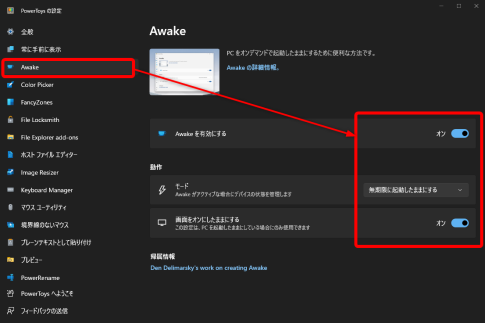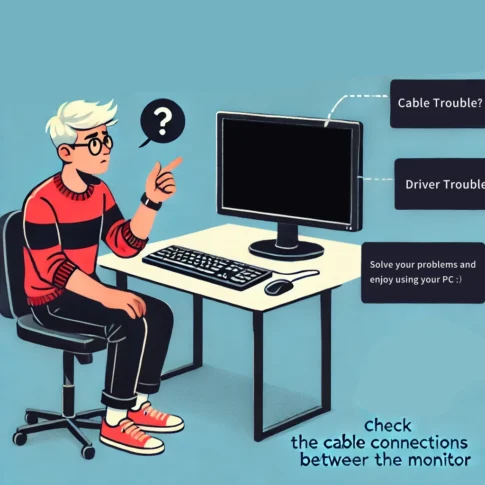This is a record of my use of the AI-based upscaling feature on Nvidia Geforce RTX.
Here is a link to what has been written on Nvidia’s blog and other sites since about February 2023.
In summary, the idea is to upscale videos with a resolution of 1080p or lower to 4K.
Models available for implementation
Geforce RTX3000 and 4000 series
Display connected to GPU must be 4K or higher
Target apps for upscaling
Chrome, edge, VLC. VLC is VLC 3.0.19 RTX Vetinari
Possible videos
Videos played in Chrome, edge, or VLC with video input resolutions from 360p to 1440p.
Not available for the following videos. Some DRM protected content, YouTube shorts, and HDR content.
The effects were easy to understand when checking the official video.
Introducing RTX Video Super Resolution – 4K AI Upscaling for Chrome & Edge Video
FAQ> RTX Video Super Resolution FAQ
Setup
The assumption is that the Nvidia driver must use a version released after March 2023.
NVIDIA Driver Downloads
It would be interesting to compare with super resolution enabled and disabled in the Nvidia control panel.