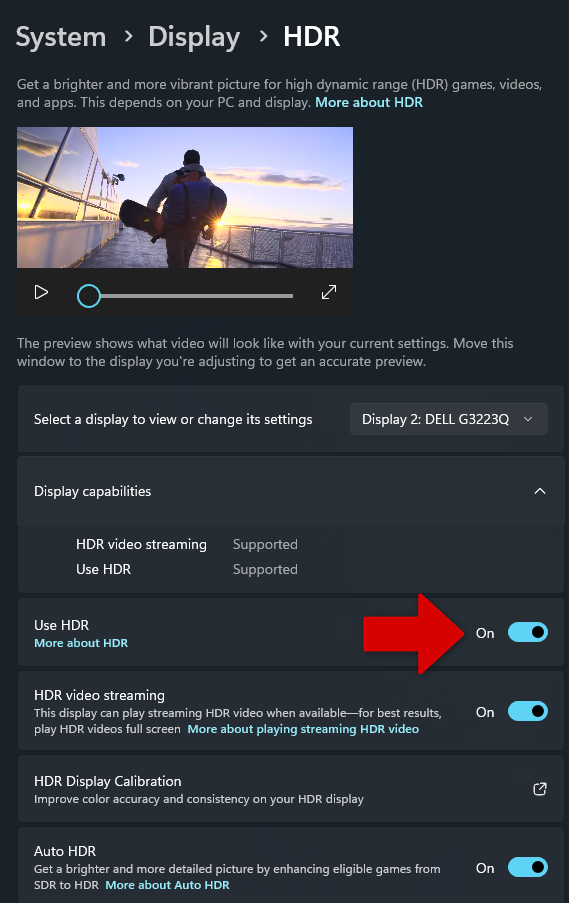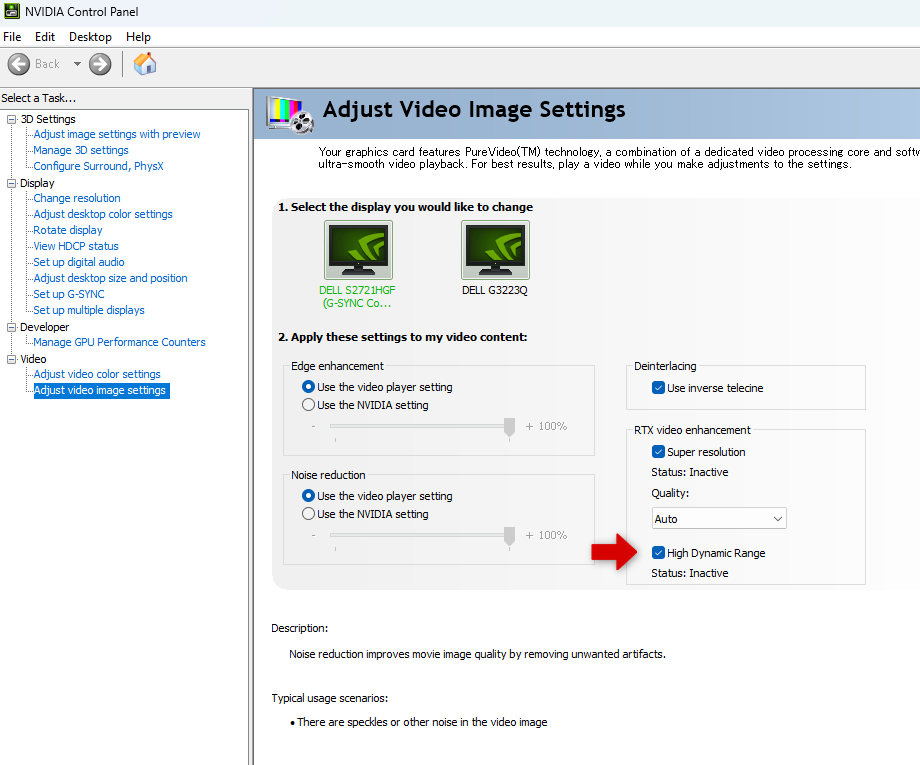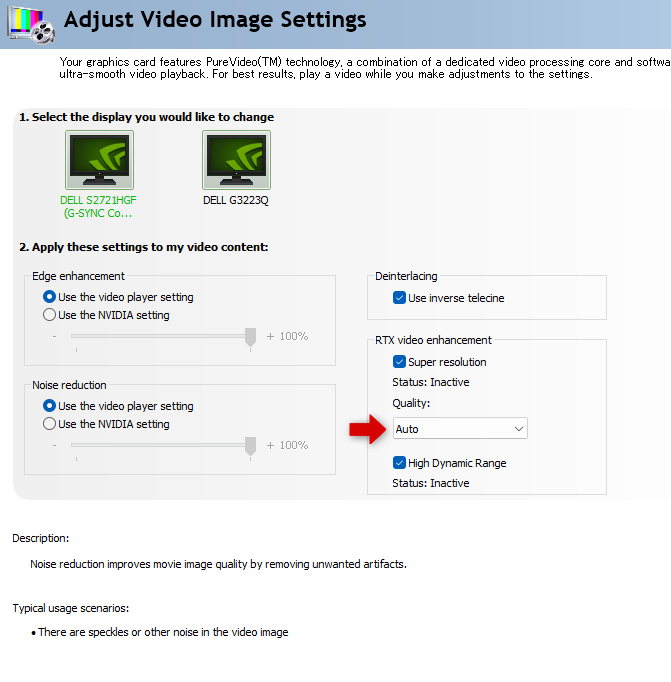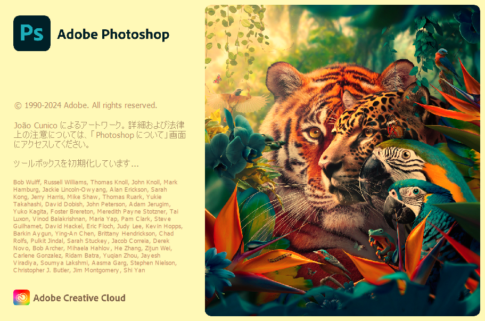The GeForce Game Ready Driver version 551.23, released on January 24, 2024, adds a feature that improves video quality when viewing videos in a browser. I have written down the key points.
Several features have been added in this driver.
Gaming Technology feature additions
- Adds support for GeForce RTX 4070 Ti SUPER
- Adds support for RTX Video HDR
- Adds support for “Auto” setting for RTX Video Super Resolution
- Adds support for NVIDIA Ultra Low Latency Mode with DirectX 12 titles
What is RTX Video HDR?
Nvidia’s FAQ describes this feature as follows
Q: What is RTX Video HDR?
A: RTX Video HDR is a new video technology that uses AI and RTX Tensor Cores to dynamically remap Standard Dynamic Range (SDR) video content to High Dynamic Range (HDR10) quality video, improving visibility, details, and vibrance of streamed video.
An HDR10 compatible display is required to use this feature.
This feature allows AI powered by GeForce RTX Tensor Core to convert SDR content to HDR, converting SDR video played back on a browser to HDR video in real time for viewing on an HDR10 compatible display.It works with Chromium-based browsers such as Chrome and Edge.Together with VSR, which is already implemented, the video played back on the browser is expected to be clearer.
Setup
I think the link is more detailed about HDR displays.
What to Look for in an HDR Gaming Monitor
Video Super Resolution(VSR)のAuto Setting
An Auto setting for the implemented Video Super Resolution (VSR) has been added.
Previously, Quality settings could be selected from 1 to 4, but now Auto is newly selectable. A status indicator has also been added. Active or Inactive is displayed.
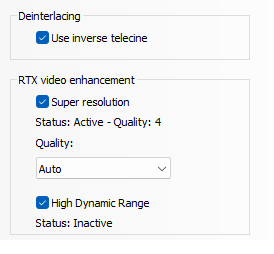
Nvidia’s FAQ promotes automatic configuration.
The following was the explanation
Q: What quality setting should I set?
A: We recommend setting this to Auto. This will automatically set the quality level based on your system’s profile and source content. If the quality is set to a specific level, RTX Video Super Resolution will use that setting. This may cause stuttering on lower end systems if the quality level is higher than the system can support.
Setup
If it is set to automatic, the status is active and the quality is fluctuating when the corresponding video is being played on youtube videos, etc. For example, the image below is an HD display; it is not 4K. However, we have confirmed that the function is available when you are playing youtube in full screen. VSR does not need to be a 4K display to function.
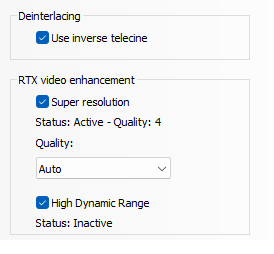
References Official release
GeForce RTX 4070 Ti SUPER & RTX Video HDR Game Ready Driver Released
Official FAQ RTX Video FAQ