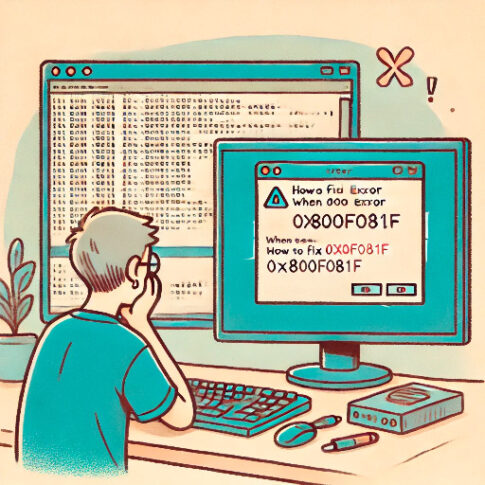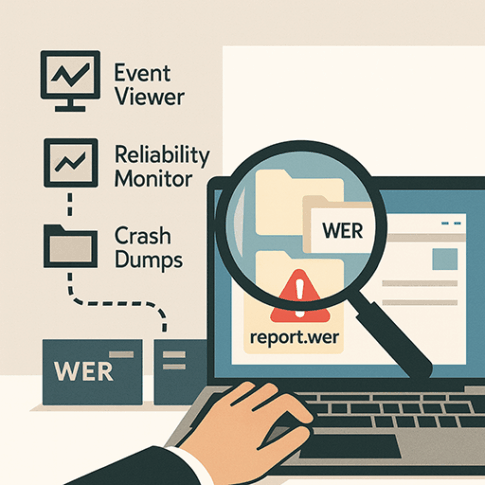When troubleshooting Windows client issues, it’s often necessary to identify specific hardware components. Most of the time, the logs don’t display the product names. However, hardware connected via PCI or USB always has a unique hardware ID. This ID can help identify the vendor and the product. Some hardware might be customized specifically for a PC manufacturer. These customized products can be identified through additional information labeled as ‘subsys.’ This information can also guide you to the appropriate drivers.
Although you can search for hardware IDs on sites like DEVICE HUNT, this post will focus on a tool that engineers have been using for years: the Microsoft Update Catalog published by Microsoft.Consider this as a personal note for myself.

Microsoft Update Catalog
From an engineering standpoint, a key advantage of leveraging the Microsoft Update Catalog is the ability to easily obtain specific drivers. When troubleshooting due to the Blue Screen of Death (BSoD), it’s a common occurrence for IRQL errors to be caused by driver malfunctions. In such situations, a driver update may be necessary.
Even if the system determines the driver’s automatic update as “up-to-date”, there are instances where a more recent version might be discoverable through the Microsoft Update Catalog. Moreover, unlike manufacturers’ official websites, drivers are published at the subsys level on the Microsoft Update Catalog. This feature becomes a significant advantage when dealing with drivers customized by OEMs.
Here’s a usage example. We’ll use the following ID for the sample: hdaudio\func_01&ven_10ec&dev_0256&subsys_15588897.

When searching using dev_0256, multiple vendors appear in the results. To narrow it down, I searched with ven_10ec&dev_0256, which resulted only in the vendor ID for Realtek. However, this search introduced drivers with different devIDs. I searched again with dev_0256 and only checked the drivers from Realtek.
The same version of the driver can appear multiple times, possibly due to OEM customizations. From the search results, click on the driver name to open the Update Details. Under Package Details, Hardware IDs that include the subsys are displayed. This is where you locate the device and confirm the driver.

From my limited experience, even if the subsys differs, the driver often works. However, caution is required as some customized features may not function.
There aren’t many devices published on the Microsoft Update Catalog. It’s mostly limited to key components. For troubleshooting and identifying other devices, I believe it’s beneficial to use sites like DEVICE HUNT to pinpoint the device and then obtain drivers directly from the manufacturer’s website.