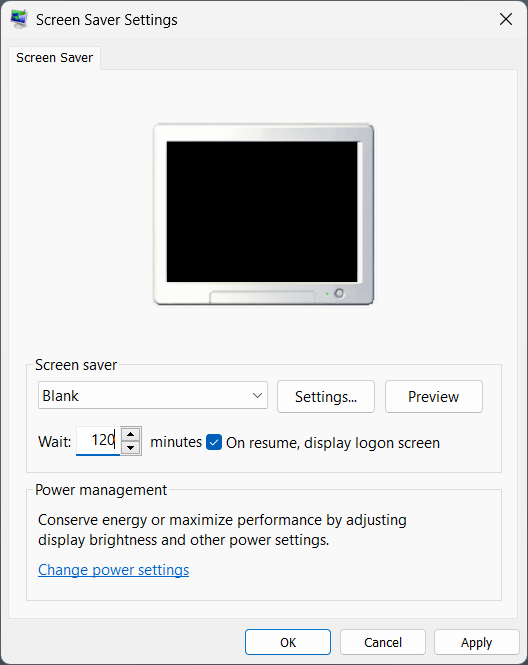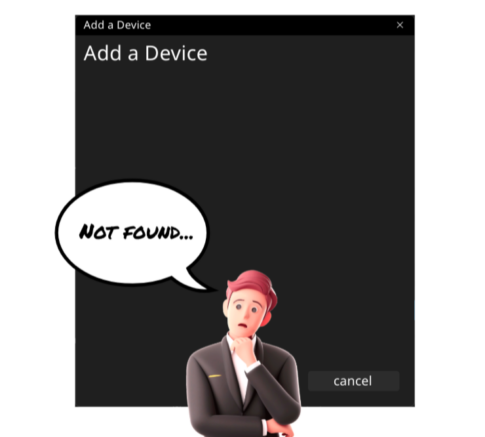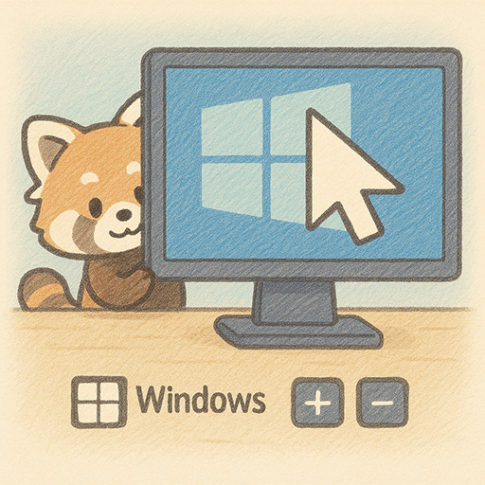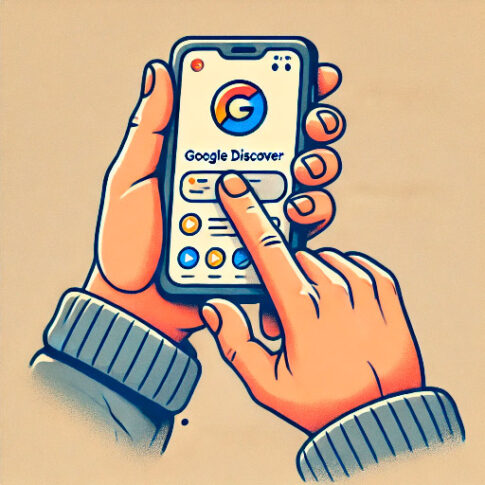Although this is a beginner-friendly guide, I’ll cover both home-use Windows setups and some notes for organization-managed PCs, where certain settings can’t be changed by end users. The relationships between these settings are easy to forget, so this is also a memo for myself.
Screen turns off vs. screen lock
Windows has a power setting that turns off the display after a period of inactivity. By itself, this does not lock the screen.
There’s also the older Screen Saver feature (originally for burn-in prevention). In the Screen Saver settings, there’s an option called “On resume, display logon screen.” When enabled, this can also influence what happens when the display has been turned off due to inactivity—Windows may ask for your password on resume.
In the past, there was a setting under Sign-in options to require an immediate lock after you’ve been away. Availability seems to vary by device/PC model. Also, if UAC (User Account Control) is disabled, some of these settings may not apply correctly.
Organizational policies
In many organizations (especially in Japan), PCs are configured to lock after about 5 minutes of inactivity by using the Screen Saver’s “On resume, display logon screen” option. In some environments, users are not allowed to change this.
As a workaround on personally managed PCs (not recommended for corporate-managed devices), some people use PowerToys Awake to prevent the machine from becoming idle and triggering the lock. Always follow your organization’s policies.
Where to change the settings
You can find power-related settings in both the Settings app (modern UI) and the Control Panel; they are linked, so changing either is fine.
If you care about power saving, prioritize turning off the display rather than using a screen saver. The shorter timeout takes effect first, so it’s easier to manage if you set the Screen Saver to a much longer timeout than the display-off timer.
My example:
- Screen Saver: 120 minutes
- Turn off display: 20 minutes
With this setup, the display goes into a power-saving state after 20 minutes, and on resume Windows asks for the password. In practice, when I step away I usually lock manually with Windows key + L.
Power Plan
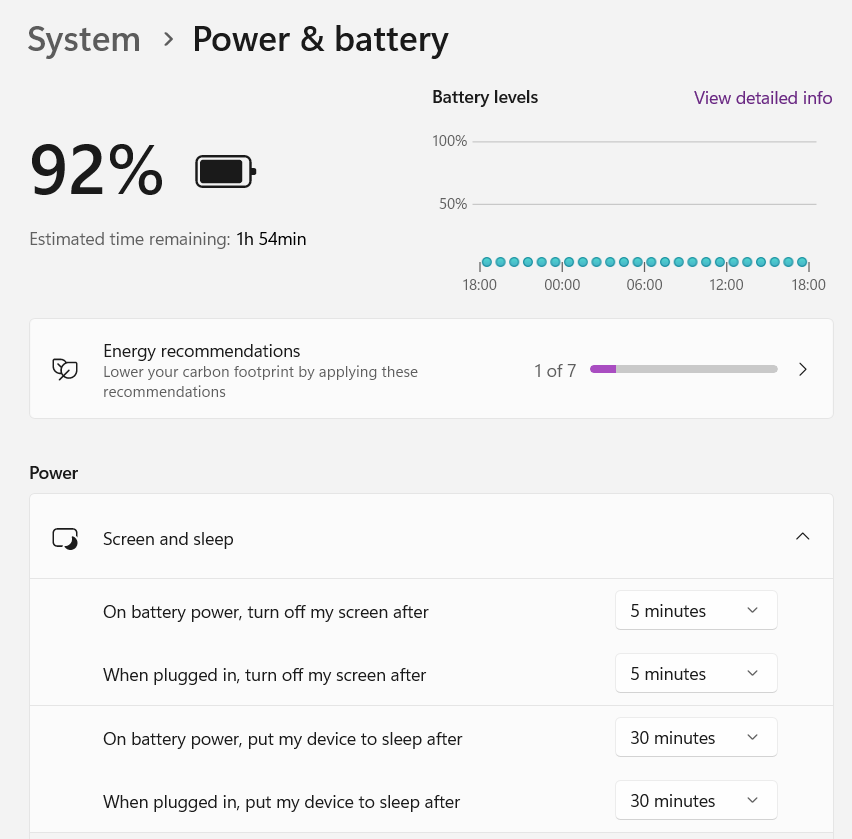
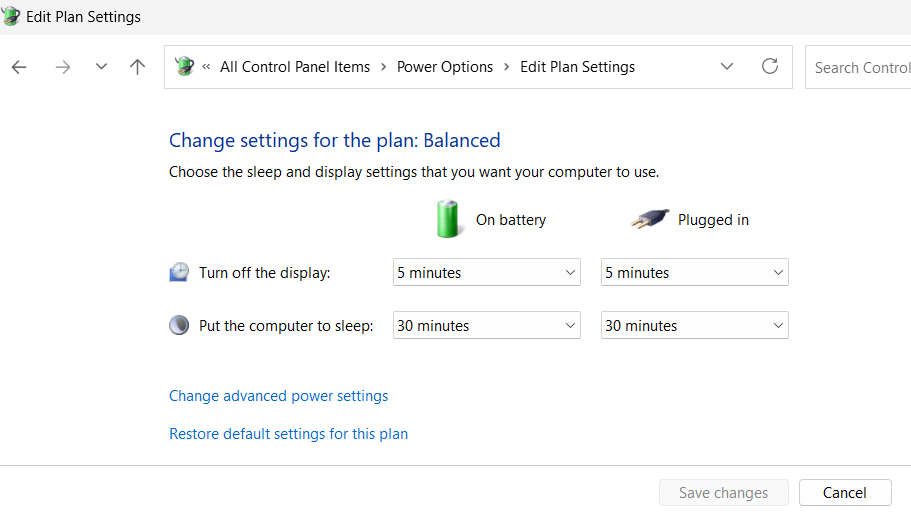
Screen Saver Settings
If the screen saver setting is set for a shorter time than the “Turn off display” time in the power plan settings, the screen saver will run first. From an energy-saving standpoint, the screensaver function is set with the understanding that it is less energy-efficient.