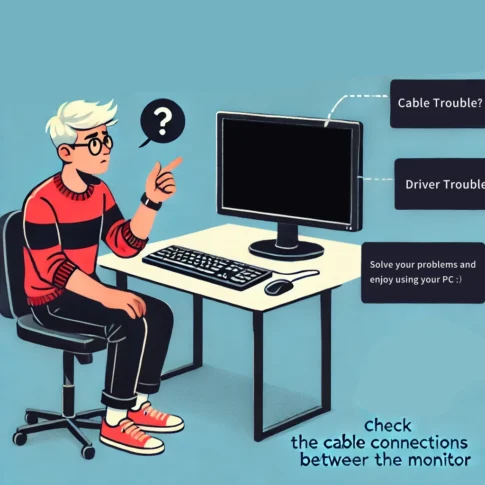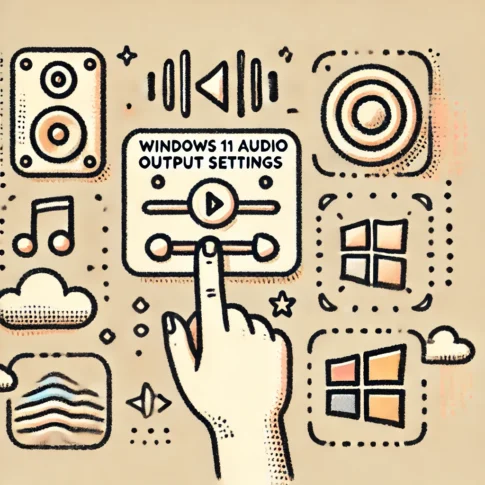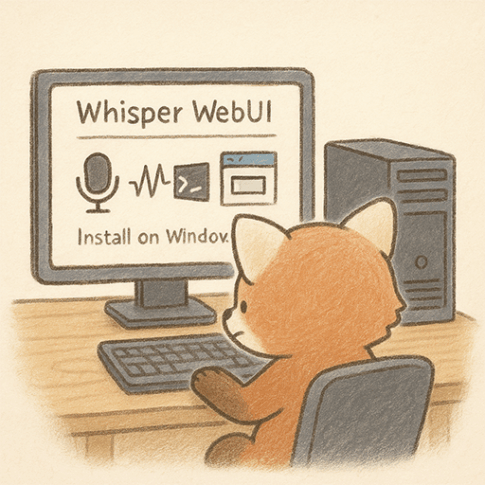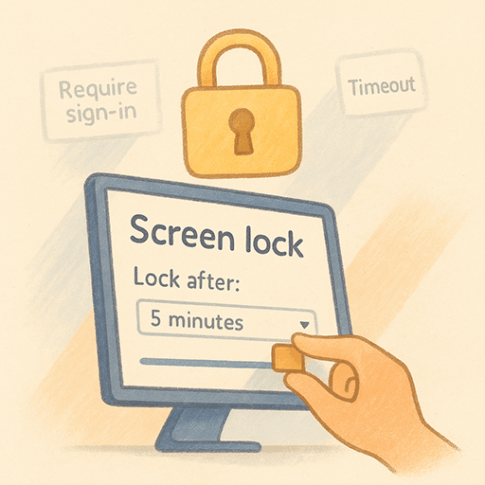Overview
I leave this as a reminder as this was a symptom that I encountered from time to time.
In Windows, when you open a file from an application, the Explorer screen opens. At this time, there is a symptom of delayed display if an invalid network server link is pinned to Quick Access.
When the server is stopped or disposed of, or if there is a home server connected by home NW, the same symptom occurs because the link is broken as well when I go out with my laptop. the same link is broken when I mount Google Drive, and the same link causes delays in Explorer operation. This is a problem that occurs when the link is broken. Since I’m here, I’ll leave a note including how to deal with the slowdown of Explorer.
Cases where opening a file from the application takes almost a minute.
The best way to identify the link in question is that when you try to open the quick access, Explorer has a long loading delay and will not open. In this case, close Explorer once, open a new Explorer, and unpin that Quick Access.
If you are “assigning network drives” and cannot connect to the server, follow the steps below to disconnect.