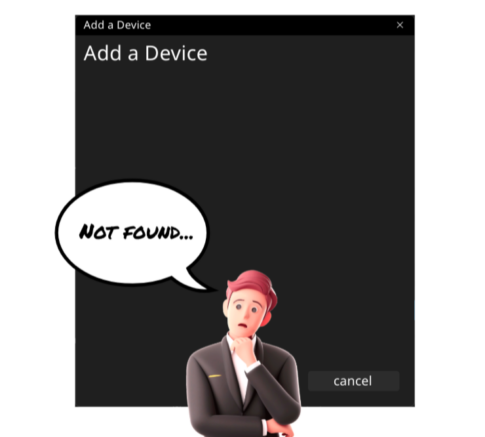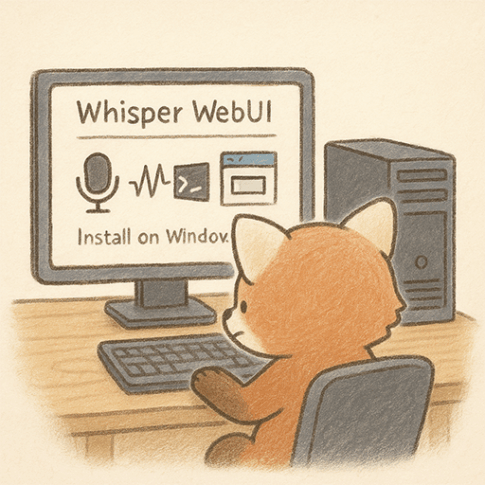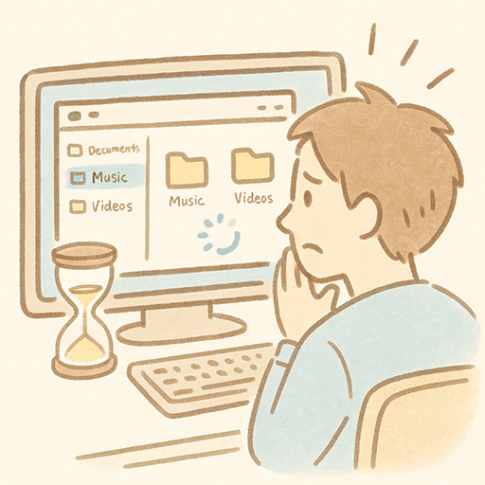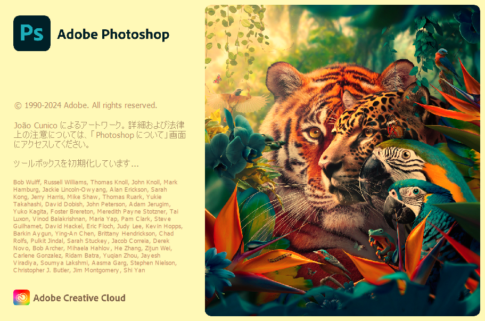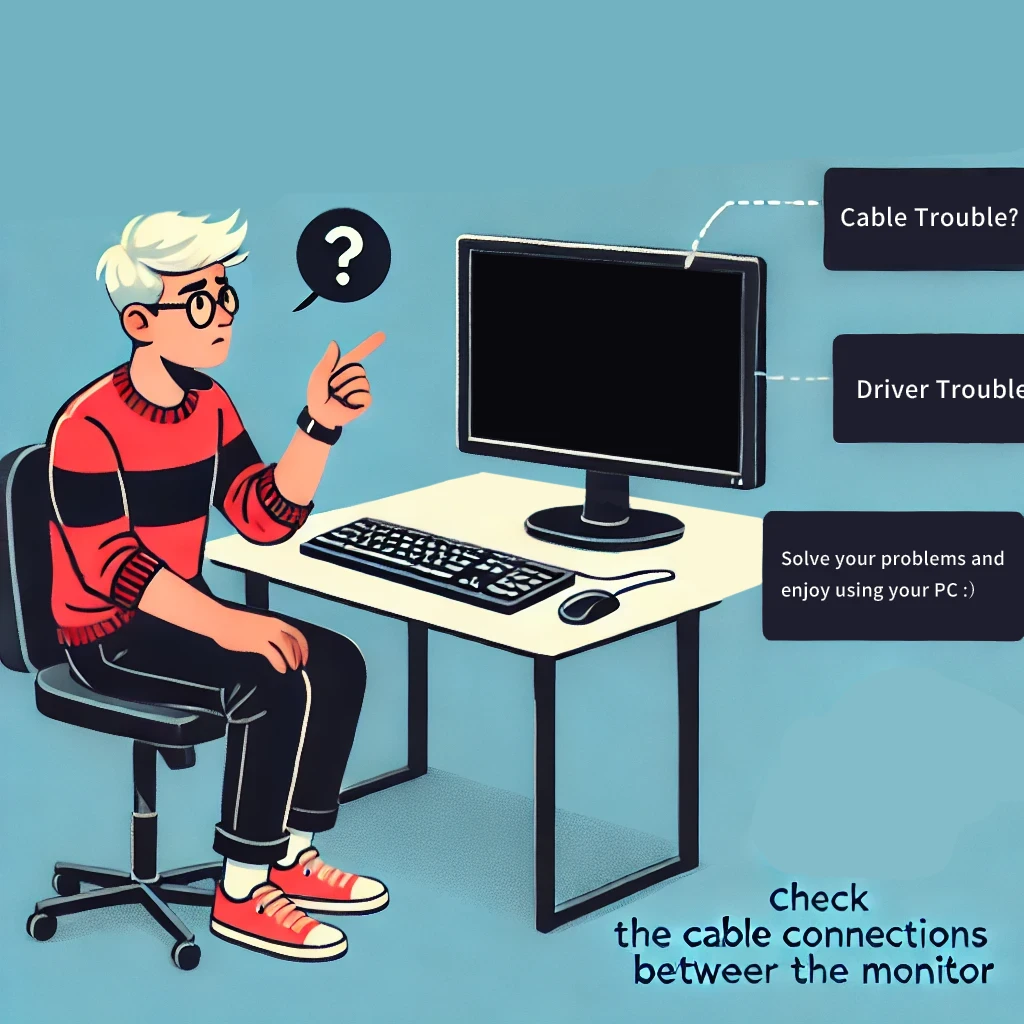
Overview
Occasionally, computers equipped with Nvidia graphics cards may experience issues with external displays not showing. This article outlines basic causes and how to troubleshoot these problems.
Case A: Loose Display Cable Connection
Check the connection of the cable plugged into both the computer and the display. Replug the cable to ensure it is securely fastened and free from any dust or debris.
Is it connected to the graphics board? Is it connected to the CPU’s built-in GPU? Check and make sure it is connected correctly.
Case B: Damaged Display Cable
If there are no issues with the connection, consider replacing the cable.
Case C: Incompatible Display Cable Standard
For HDMI or DisplayPort cables, it is less troublesome to match the cable standard with the specifications of your display. Search the model number of your display on the manufacturer’s website and obtain a cable that matches, or exceeds, the HDMI or DisplayPort version required, especially for HDR, as various standards need to be considered.
Case D: Corrupted Graphics Card Driver
If you are using NVIDIA, AMD, or Intel graphics cards, a faulty driver can cause instability. Obtain the latest driver from the manufacturer’s website and perform a clean installation.
Case E: Issues with Graphics Card or Windows Graphic Driver
Press the following keyboard shortcut simultaneously: Windows Key + Ctrl + Shift + B.